BigCommerce Guide
If you are new to BigCommerce or wish to learn more about it, please
consult BigCommerce documentation.
This getting started article
would be a
good starting point.
Get your UET tag from Bing Ads
1.
A UET tags is
required when setting up conversion tracking or remarketing campaigns. You can
find the your UET tags from Conversion Tracking > UET tags page.
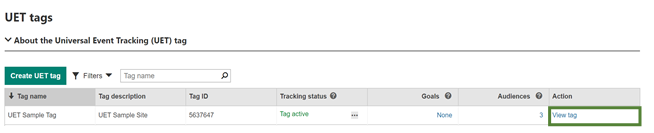
2.
Click “View tag” to
retrieve and copy UET tag tracking code. JavaScript version is recommended.
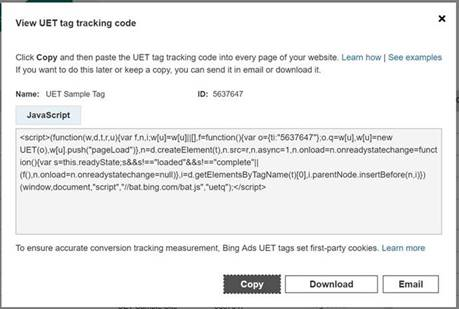
Add your UET tag to BigCommerce
UET tag should be placed on all your pages for
remarketing and conversion tracking.
1.
Log in to your
account
, go to
Storefront > Footer
Scripts
.
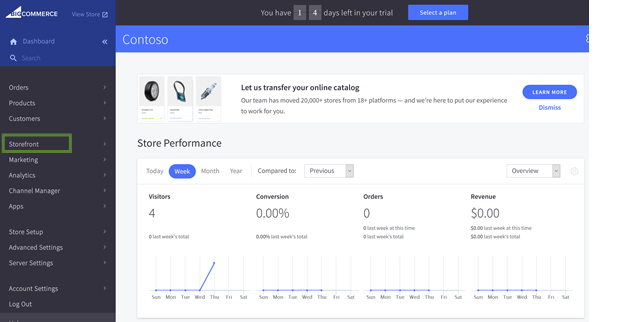
2.
Paste the UET tracking code in the box and click Save.
3.
If you want to track completed purchases as conversion and report
variable revenue , please refer to BigCommerce’s
documentation
on how to set up the goal and track conversions on your order
confirmation page. Step 4 and Step 5 below are an example.
4.
Go back to Dashboard home and click on Advanced Settings > Affiliate Conversion Tracking.
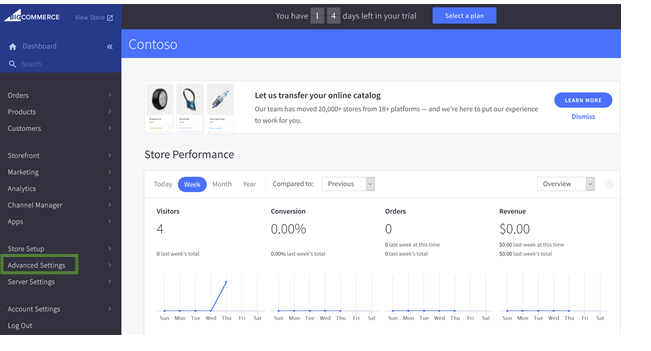
5.
Paste the UET tracking code, then append
the following code to the end of the UET tracking code. Click Save to finish
<script>window.uetq =
window.uetq || [];window.uetq.push({
'gv': %%ORDER_AMOUNT%%});</script>
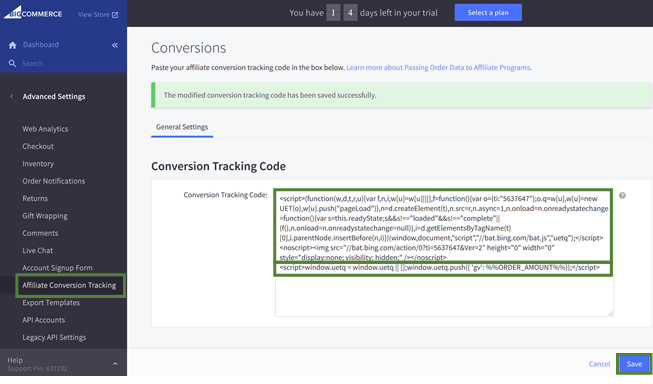
6.
Download and install
UET Tag
Helper
. UET Tag Helper in Chrome browser. Turn on the UET
Tag Helper and navigate to your BigCommerce site. Verify an UET event is
received and the Tag ID matches to the tag you selected in Step 2.
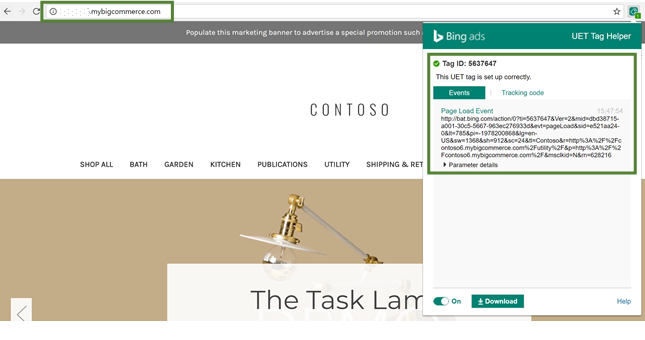
Note:
We are not subject matter experts on BigCommerce. This
webpage shows how to do a basic set up of UET with BigCommerce. Please reach
out to BigCommerce
support
if
you run into issues with their product.